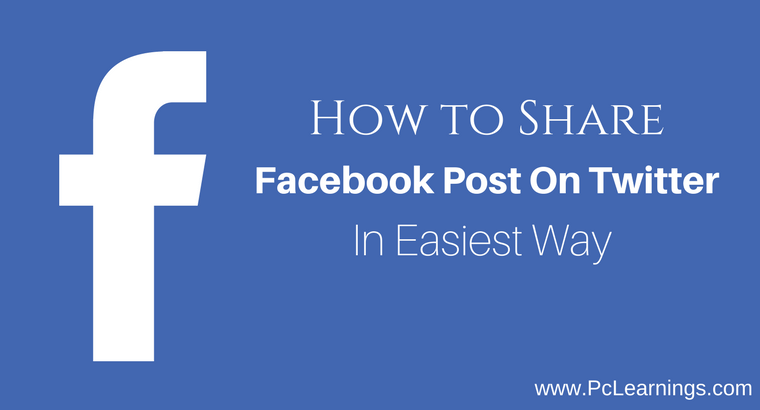Facebook and Twitter are the most popular social media networks in the world. People share their moments on these networks for their memories. Sharing posts on Facebook and Twitter at the same time is no more a challenge that requires a third-party application.
You can easily post your Facebook updates to your twitter account without going through the hectic routine of posting the same information twice which is both time consuming and sometimes frustrating.
How To Share Facebook Post To Twitter Feed
Follow these simple steps to effortlessly connect your Facebook account to your twitter profile and share Facebook posts on Twitter.
Step-1
Open Facebook.com in your browser. You can use any browser but I suggest you google chrome. Login to Facebook with your Facebook login credentials.
Step-2
Open another`tab in the browser and open Twitter.com.
Step-3
Log In with your credentials and make sure that you log on properly in your account.
Step-4
Click on the link https://www.facebook.com/twitter/ and ensure that Facebook is connecting to the particular twitter account you wish to establish the connection with.
Step-5
Click on the “Settings” option and edit the settings you want to change like, Status updates, photos, video links, and Events.
Step-6
Click on the “Link to Twitter “button. Now, your Facebook page will automatically post the updates as tweets as and when you post something on your profile as long as it is connected to the twitter page.
These were ease steps by following which you can Share Facebook Posts On Twitter. Don’t forget to put your feedback about this article in the comment.
if you face any problem or have any confusion or question, you can ask me there. If you find this helpful to you then share it on your Facebook, Google+, and Twitter profiles.
Want to get more Facebook shares? You can buy them from Sidesmedia.com.