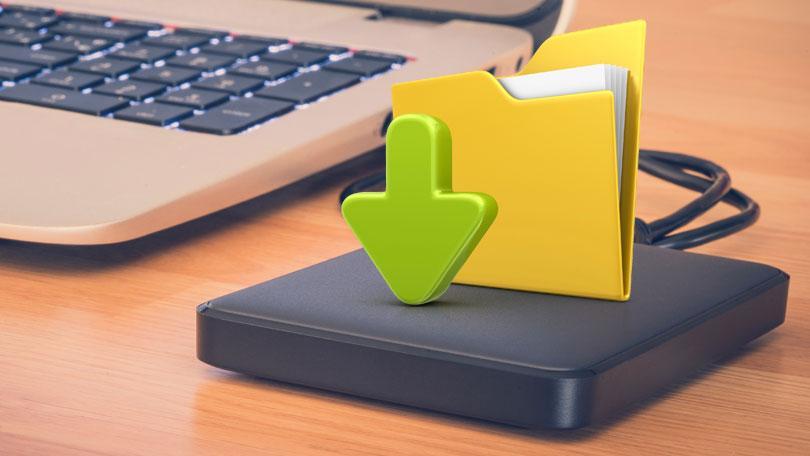OS X is a robust and secure operating system. However, this does not prevent you from accidentally deleting some important file or that your hard drive fails the day you least think. In order to anticipate future problems, the simplest and most effective step is to use top free backup software for MAC to make backup copies. So, whatever happens with your computer, you will always have a copy of your important files and data.
By default, OS X already has a tool to make backup copies on your Mac. It is called Time Machine free backup software for MAC and makes copies of your data every certain period of time. The only requirement is to use an external drive or a separate partition that OS X uses. However, you may prefer more complete or more functional solutions.
In this article I will tell you about the list of best free backup tools for Mac and also explains all the features of these MAC free backup software.
1. ChronoSync:
One of the best alternatives to Time Machine to make a backup in macOS is ChronoSync. It is a veteran program that has been improving and adding functions over time, which stands out for having two great advantages: it completes the backups in a very fast way and also has destinations in the cloud to save the backup, for example Google Cloud Storage or Amazon S3.
In addition to making a full backup of the hard drive, ChronoSync offers you the possibility to perform other tasks, including making a backup of one or more folders, synchronizing two computers or directories or making a copy of the Home folder. You can configure automated actions in an easy and fast way, so you can make sure you have an updated copy.
Its use is very simple: from the Setup section you can select the task you would like to perform, mark the source and destination volume, adjust the preferences of each case and wait until the process is completed.
2. Carbon Copy Cloner:
The second recommendation of disk drill backup software is Carbon Copy Cloner, a veteran application that has managed to improve over the years. It fulfills three basic functions:
- Clone: This application makes an exact copy of your hard drive and saves it in another unit to restore it in case of conflict or loss of data. When restoring, the disk will remain as it was after the last cloning. It takes up space, but it’s worth it if you want the copy / restore process to be fast and affect the entire hard drive.
- Copy: The usual backup, copying only the new files in successive tasks, without repeating identical files.
- Schedule: Copies can be manual or automatically. The options are plentiful: at a specific time of day, when you connect the storage device of the copy, turning off the Mac at the end.
3. Superduper
The case of SuperDuper is similar to the previous one. You choose the unit to copy, the destination unit and the type of backup and go ahead with it. You can make a complete copy or a clone that will start as if it were the original. By default, it’s free backup software for MAC
iBackup
If you want to be more meticulous, you can count on iBackup, free for personal or educational use. Unlike Carbon or SuperDuper, with this tool you choose which folders and elements to copy and which ones do not. For example, if you only want to copy your photos, videos and songs, why include also the applications and files of the system? As in the previous cases, the process can be manual or scheduled.
4. Online backups
The above four MAC free backup software correspond to the classic backup utility. But on the other hand, services have emerged on the Internet that, through a Desktop client, copy your important files and store them in an online space. Unlike Dropbox or Google Drive, you can choose between several folders to copy. These are some examples:
CrashPlan
Free by default, but paid if you want online storage. You choose the folders to be copied and they will be uploaded automatically in real time and protected by secure encryption.
iDrive
It offers free 5 GB of online storage, more even than Dropbox. The idea is to select the folders to be copied and when you make changes to them, they will be reflected by uploading the files corresponding to your space on the Internet. As advantages, it highlights the possibility of accessing your data from various computers and even from iOS and Android devices. The latest version even allows you to share specific files through social networks or email.
Choosing a service or another depends on whether you prefer to save your backups on Mac, using an external disk or a partition of the internal disk, or save them on the Internet. Personally, I have an external disk dedicated to backup copies, which I do once a month. Online storage I use for specific documents that I use on several computers.