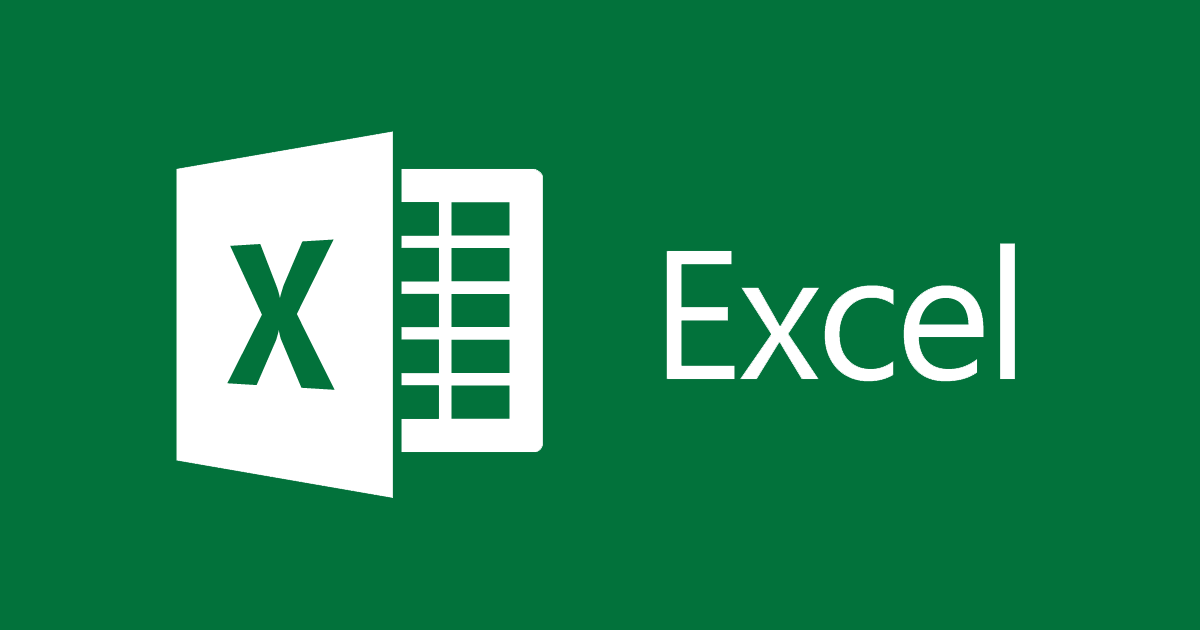Microsoft Excel is a powerful tool that allows the users to maintain and customize spreadsheets on a computerized platform, and not only has this software become quite useful to the corporate market but also the home users. This program allows organizations to share their company’s financial status and records with related individuals such as clients, shareholders, and potential business partners.
Electronic spreadsheets have been around since the ’80s, but Excel has revolutionized the entire concept of maintaining databases and bookkeeping files. The report analysis and reporting features of this software have helped large scale organizations keep track of their progress and make future growth projections. From creating tables to implementing unique formulas, you would have access to various useful features once you install this application in your PC or laptop.
Being aware of the basic functions and formulas in Excel is highly important as that allows you to use this tech-based software according to its full potential. Not only do these functions provide you accurate results for large scale data, but they also save up a substantial amount of your time on any given day. From “SUM” to MAX & MIN functions, there are various functions that you should be able to use before starting out any new project in your office. “IF” is one of those functions that every Excel user must know how to use, as it allows you to set a predictive method in your upcoming spreadsheets so that you don’t have to waste your time editing the data every time when you make change characters in a file.
IF function is a highly useful feature that enables the users to set specific criteria in the response of the software so that each reading can either be true or false. Depending upon the logical base that you plant in your system, the upcoming outcomes in the future readings would be directly impacted by this criterion. So, if the outcome of a particular calculation doesn’t violate the set rules in the criterion, then the results would be termed true in the cells. Similarly, if the calculated amounts seem to go against the set criterion, then they would be deemed false by the software. If you want to get more authentic information about this topic, then you can find one of the best articles on the Excel IF function here.
Beginner users might get unexpected results if they don’t properly enter the logical function because a specific flow of commands must be inserted before it starts giving the desired results without any errors. A slight mistake in commands can change your outcomes from the standard rules, which in turn can hamper your company’s projects and tasks. The argument, which can either be evaluated as TRUE or FALSE, is written in the database in the form of: logical_test. The variable in this format can depend upon the type of entries you are required to work on, which includes numbers, dates, and speed.
A logical test can be expressed in numerous forms, such as: C1=”bought”, C1<03/05/2012, C1=8 or C1>8. This is an argument that needs to be inserted no matter what, otherwise you would not be able to work on your IF function in the spreadsheet. The two other optional arguments in the IF function are: value_if_true and value_if_false. The omission of each formula can affect the accuracy of your upcoming outcomes in the spreadsheet, this is the reason it is generally advised to include both of these optional arguments in each function implementation.
When the condition doesn’t go against the set rule, then it can be termed as “value_if_true”, and it is written in a unique format. For example: =IF(C1>10, “Good”). Similarly, when the outcomes have another perimeter to the results that were expected by the administrator then it can be termed as “value_if_false”, and it is written in a specific format. For example =IF(C1<10, “Good”, “Bad”). You might be required to type in double quotes (“”) in the second perimeter if you don’t want to include “value_if_true” argument in your function. The validation of a task that contains a large amount of numeric data can be performed in a controlled manner with the implementation of the obligatory argument in the function, which is identified as “logical_test”. For example, if you want to track the progress of your retail store at the end of the Black Friday sale, you might a threshold limit of $2000.
This way you would be able to identify sales periods during which you were getting below threshold results. You can nest these functions inside of each other, which gives a high level of validation to all your outcomes based on the previous readings. This way, you would be able to anticipate more possible results that could occur in a particular sales session.