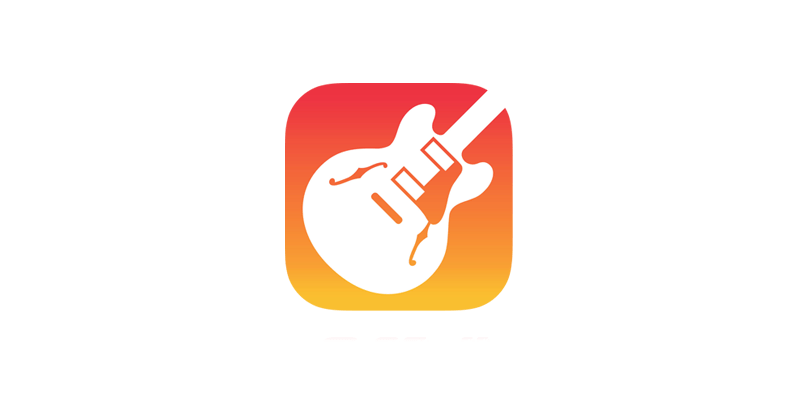GarageBand is considered to be one of the most popular iOS applications from Apple. It is the application that helps the users to create the music, learning the music and record the audio tracks with full of convenience. Generally, this application is highly liked by most of the people that who all are interested in music.
The available of amazing features like voice recording, virtual music instruments and then premade loops make this application unique from others and interesting to use all the time.
If you are really passionate about music to learn, then it is also possible for you to learn in-depth of music using this application. This application can be highly used in iPhone or iPad and Apple computer at any time without hassles. But the fact is millions of users are there that who using Windows and following the Windows OS environment for many years.
For those Windows users, here we are going to have a discussion about how to install GarageBand on Windows without experiencing any difficulties while handling the installation process. For information, GarageBand application can be installed over Windows 7, 8 and 8.1.
Important things to know
We all know that GarageBand is mainly developed for Apple devices for further usage. Now, the Windows users are keen about installing this application on their Windows PC. To make it possible, it is important for you to follow one of the important methods.
Before that, one should know that most of the people would search GarageBand for PC Windows across the internet. However, people may end up in disappointment without finding the right method to follow. Hope, the mentioned stuff will be helpful for all the seekers in order to install GarageBand on Windows.
How to use GarageBand on Windows
- When it comes to using GarageBand on Windows, then creating a Mac virtual machine is the only right thing to follow. Well, one can run the macOS Sierra in VirtualBox without hassles. In case, if you are having the PC which is running Windows has the respective resources in order to run the VM version, then the given method would be easy for the users to run GarageBand without experiencing any difficulties.
Make sure to create a Mac virtual machine and then proceed further to load GarageBand. At this stage, you will also require a copy of macOS Sierra along with the Virtual box to start this work. At the end of the day, it is safe and secure to access it.
Steps to follow
- First of all, you need to download and then complete the installation process of VirtualBox on your PC. Now, you should set up the VirtualBox and then start to install it over the drive that should contain free space.
- Now, it is essential for you to download the macOS Sierra on your PC and then extract the contents.
- After the above process is completed, you are now ready to open VirtualBox and proceed further to create VM by selecting New and give a name.
- Now, it is important for you to set the Guest OS as Mac OS X and allotted the memory as much as you can and follow further to create a Virtual Disk and then select option Create.
- You can now choose the new Virtual disk as well as settings.
- It is the time for you to select the new virtual disk and then choose the settings option.
- By removing the hard disk, you need to choose to use an Existing Virtual Disk and then start to download Sierra then choose Sierra.vmdk file.
- You should move towards the Documents\Virtual Machines over the Windows Explorer and then proceed further to click VMX file.
- After the above process is completed, you need to paste “smc.version as 0” and then save it.
- Navigate to the settings by choosing the system tab, and then select the acceleration tab. Now, you can check the box which is next to the Intel VT-x.
- Now, you should click OK in order to leave the settings and choose the green start arrow for loading the VM.
For information, the loading may take a time that highly depends on the PC you are using. After some time, you will get to view the Apple installation screen and set the time zone along with an account and password.
Make sure to check whether Intel VT-x is enabled. Now, this is said to be the virtualization function which is important for VMs in order to work further. This is the right time that you will be having a macOS Sierra which is running in VM. Before handling the GarageBand, now you should follow some of the things.
- Firstly, you need to open Terminal within Apple VM and type ‘./vmware-resolutionSet 1920 1080’ in order to set the respective resolution.
After the above process is done, you can now purchase the copy of GarageBand from AppStore and download it.
- You should open macOS Sierra VM and then proceed further to choose Apple icon which is available at the top left.
- By choosing the AppStore and start to perform over any kind of system updates which are listed.
- Now searching for GarageBand and then select it. Finally, start to download and install on your PC without difficulties.