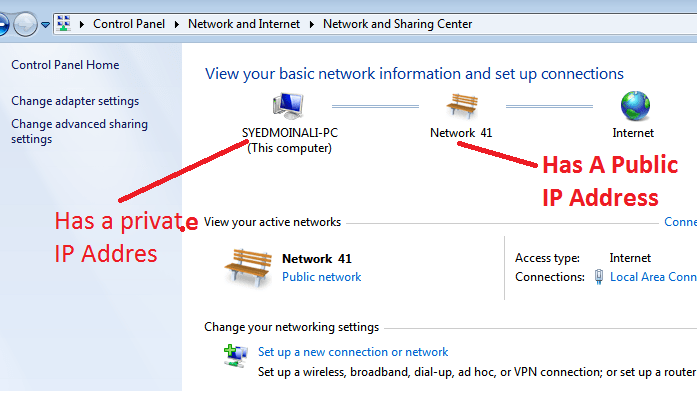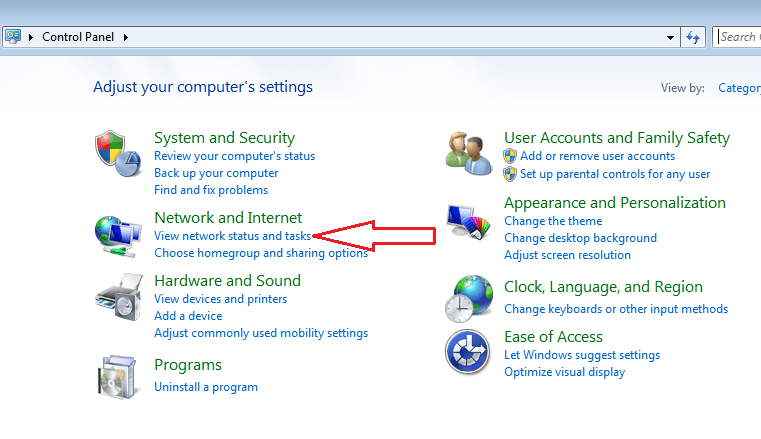It is not very difficult to know about the IP address of the computer. Before we tell you the procedure, let’s have a little introduction to IP address.
IP Address of the Computer.
An IP address is an interesting product of modern computer technology i.e. designed to allow one computer to communicate with another computer via the Internet. The function of the IP address is to identify each networked computer and device on a network.
When more than one computer communicates with one another through the internet or any other local network, they send information to each other’s IP addresses.
The word “IP” stands for Internet Protocol that means the IP address is an Internet Protocol address. Internet Protocol is a set of rules and regulations that govern Internet activity and facilitate completion of a variety of actions on the World Wide Web.
When more than one computer communicates with one another through the internet or any other local network, they send information to each other’s IP addresses. The word “IP” stands for Internet Protocol that means IP address is an Internet Protocol address.
Internet Protocol is a set of rules and regulations that govern Internet activity and facilitate completion of a variety of actions on the World Wide Web.
Internet Protocol is a set of rule
s and regulations that govern Internet activity and facilitate completion of a variety of actions on the World Wide Web.
Types of IP Addresses of Computer
There are two main types of IP addresses. It can be either static or dynamic. Static IP addresses are permanent and never change. They provide a simple and easy path for remote computers to contact you.
Static IP addresses provide such information as the region, country, continent, place, and city where the computer is located. On the other hand, Dynamic IP address is an IP address dynamically assigned to your computer by your ISP.
Whenever your computer/router is rebooted, your ISP dynamically provides an IP address to your networking device using DHCP protocol.
The difference in Public and Private IP Addresses
IP addresses can be either private or public. ‘Public IP Address’ means an IP address then can be reached from the Internet, while “private” means it cannot be reached from the Internet. E.g. in home networks, every router has a public IP address on the Internet.
The computers, game consoles, smartphones, and all other devices behind the router all have different unique private IP addresses on the home network. If a computer is directly connected to the Internet without any router in between, then the computer’s IP address is a public IP address.
On the other hand, there is an IP address that cannot be reached by the internet is a private IP address. Assuming you’re behind a router performing network address translation, you have two IP addresses that matter. The IP address of Your computer is a private IP address, mostly starting with 192.168——-.
After the introduction, let’s start the process, how to find a public and private IP address.
How To Find Private IP Address of Computer
Step.1
First of all open control panel by clicking on the start menu and hitting enter on control panel option.
Step:2
Click on “View Network and Task” option. You will find this as the first option below the “Network And Sharing option”.
Step:4
On clicking on the name of your internet connection, a new window will be opened. Click on “Details” button.
Step.5
Look For the IPv4 Address Field. The number in front of “IPv4 Address Field will be your IP address.
Finding Your Private IP Address By CMD
Step:1
Press WIN+R button to open the run command box.
Step:2
Type CMD in the run command box
Step:3
Hit enter Button.
Step:4
Type ” ipconfig “
Step.5
Look in Front of ” IPv4 Address.
How To Find Public IP Address
Just open google.com and type what is my IP address and hit the enter button. Your IP Address will arrive on the first line