
So, you are looking to permanently delete your facebook account. You might be having million of reasons to do so. You might have stated hating Mark Zuckerberg for making you sick of getting request and invitation for candy crush, Farmville, Coaster Ville, other games available there on Facebook and the new pages being created by a large number of people.
Nevertheless, you might have been deactivating your account before deciding to permanently delete your account.
So, we must tell you that if just want to hide yourself from Facebook, there is an option to deactivate your account instead of permanently deleting your account and losing all of your data and links on Facebook. We would be explaining all the steps briefly about how to permanently delete your account and also about how to deactivate your account.
So, let us quickly get into the next part of the article and start discussing how to delete your account. In the next section, we are going to show how to secure and make a backup of your personal data and permanently delete Facebook account.
If You are Using Facebook on Desktop
Step 1: -Backing up Your Personal Data.
You should make a backup of your data for future remembrance, it’s the time to back up all the posts, videos and photos.
- Click the down arrow on the upper right corner.
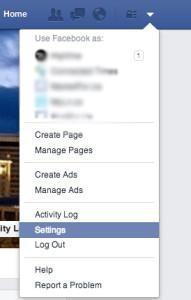
Delete Facebook Account Permanently - Go to Settings in the option available after clicking the down arrow or open this link directly.
- Go to General Account Settings, Click the option available at the bottom ‘Download a copy of your Facebook Data.
Delete FB Account Permanently - Thereafter, it will ask for your account password and other formalities and your copy of your data will be created and you will be notified to download the copy of your personal Facebook data.
Step 2: – Deactivate your account.
Note: – You can skip this step if you are sure you want to delete facebook account permanently. Skip to Step 3 to delete facebook account permanently.
- Click the down arrow on the upper right corner.
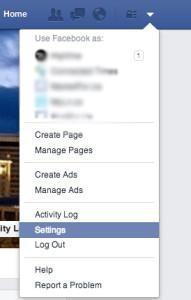
Delete Facebook Account Permanently - Go to Settings in the option available after clicking the down arrow.
- Click security settings, and then click on the option deactivate your account at the bottom pane. Delete FB Account Permanently
- Thereafter, it will ask for your account password and other formalities and your facebook account will be deactivated for 7 days. You can increase the number of days in the options only.
Step 3: – Delete Facebook Account.
Follow the steps to Delete Facebook account permanently.
- Clock lock icon placed at the top right corner of the website.
- After that, click on search text box and type ‘delete’.
- In the searched result, you will find an option to “How do I permanently delete my account”. Click on the option to continue.
- After getting redirected to the next page, you will find a link to permanently delete your FB account.
- After scrolling down a bit, you will find an option ‘Let us know’. Click on the option to move forward.
- Click on delete my account.
- Thereafter, it will ask for your account password and submit the captcha. Click ok and there you go.
- Click on the link available below to delete facebook account. https://www.facebook.com/help/delete_account
If you are using Facebook on Mobile Application
Step 1: – Deactivate Your Account.
Note: – You can skip this step if you are sure you want to delete account. Skip to Step 3 to delete facebook account permanently.
- Click the down arrow on the upper right corner.
- Go to Settings in the option available after clicking the down arrow.
- Click security settings, and then click on the option deactivate your account at the bottom pane.
- Thereafter, it will ask for your account password and other formalities and your Facebook account will be deactivated for 7 days. You can increase the number of days in the options only.
Note: – It is not possible to delete the Facebook account permanently and save your personal data from Facebook from the mobile application of Facebook. Therefore, only some steps are altered to do so with your Android device.
Step 2: -Backing Up Your Personal Data.
You should make a backup of your data for future remembrance, it’s the time to back up all the posts, videos and photos.
- Open the Facebook website in your Google Chrome.
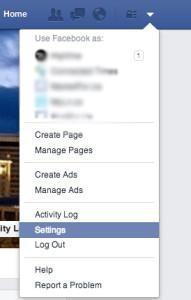
Delete Facebook Account Permanently - Open settings of google chrome and click on Desktop Site. Thereafter, follow the steps below.
- Click the down arrow on the upper right corner. Delete FB Account Permanently
- Go to Settings in the option available after clicking the down arrow.
- Go to General Account Settings, Click the option available at the bottom ‘Download a copy of your Facebook Data’.
Thereafter, it will ask for your account password and other formalities and your copy of your data will be created and you will be notified to download the copy of your personal Facebook data.
Step 3: – Delete your Facebook Account.
- Open Facebook website in your Google Chrome.
- Open settings of google chrome and click on Desktop Site. Thereafter, follow the steps below.
- Click lock icon placed at the top right corner of the website.
- After that, click on search text box and type ‘delete’.
- In the searched result, you will find an option to “How do I permanently delete my account”. Click on the option to continue.
- After getting redirected to the next page, you will find a link to permanently delete your Facebook account.
- After scrolling down a bit, you will find an option ‘Let us know’. Click on the option to move forward.
- Click on delete my account.
- Thereafter, it will ask for your account password and submit the captcha. Click ok and there you go.
- Click on the link available below to delete your FB account.
https://www.facebook.com/help/delete_account
Hope you have understood all the steps about how to delete or deactivate it on desktop site as well as on the mobile application of Facebook.
